Want to receive content like this twice a month, right in your inbox? Sign up for the newsletter now >
Insider newsletter digest: 4 things you didn’t know you could do with GitHub Projects
Unlock the secret to organization and collaboration magic with our GitHub Projects tips and tricks roundup.
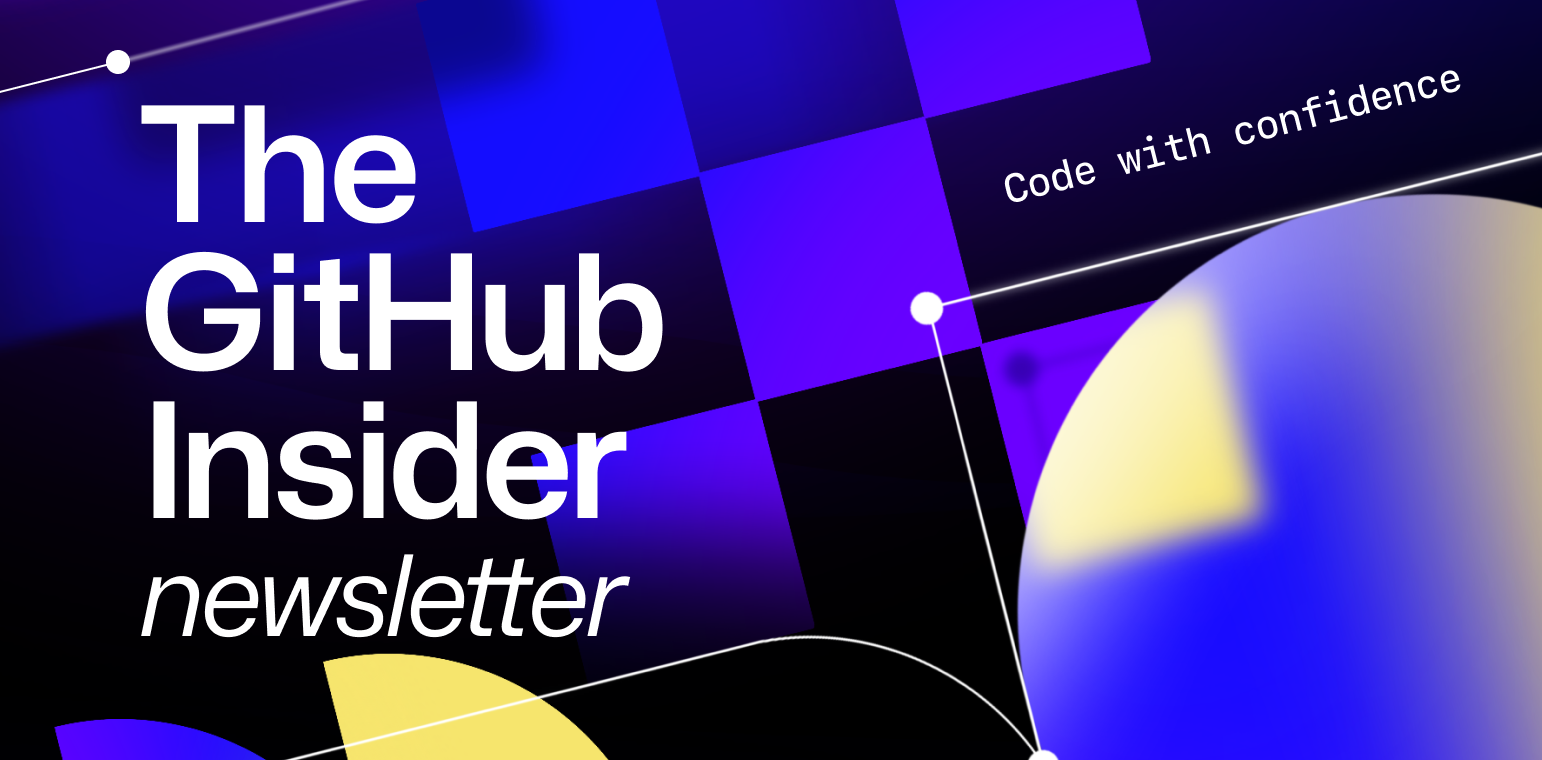
| This is abridged content from October 2023’s Insider newsletter. Like what you see? Sign up for the newsletter to receive complete, unabridged content in your inbox twice a month. Sign up now > |
Are you ready to unlock the secrets of organization, collaboration, and project magic? Buckle up, because we’ve got a handful of GitHub Projects tips and tricks that will turn you into a project management wizard! 🧙♂️💼 Keep reading for list of things you can do with GitHub Projects:
1. Manage your projects from the command line 💻
Some folks prefer to work in the terminal, and with the GitHub CLI project command, you can manage and automate workflows from the command line. For example, you can create a new project board for your repository with a command like gh repo create-project. Then, you can add issues to this board using the gh issue create command, making it easy to manage and track your project’s progress from the command line.
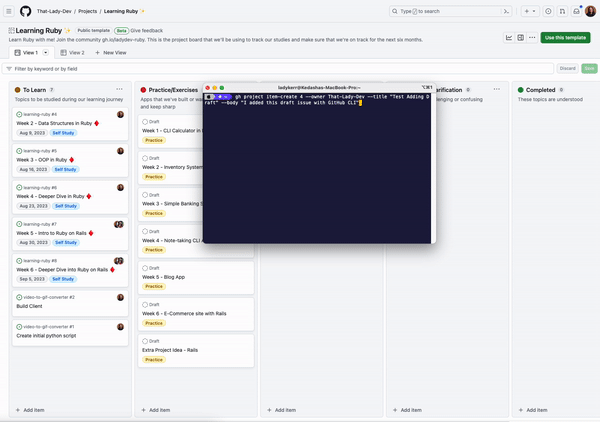
2. Create reusable project templates ♻️
If you often find yourself recreating projects with similar content and structure, you can set a project as a template when creating new projects. To set your project as a template, navigate to the project “Settings” page, and under the “Templates” section, toggle on Make template. This will turn the project into a template that can be used with the green Use this template button at the top of your project or when creating a new project.
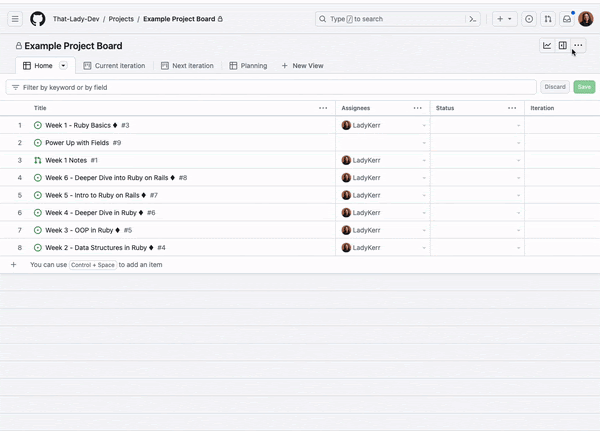
3. Add issues from any organization ➕
If you’re an open source maintainer or a developer with multiple clients, you may be working across various organizations at a time. This also means you have multiple issues to keep track of, and GitHub Projects can help you collate issues from any organization onto a single project. You can do this in one of two ways:
- Copy the issue link from the organization and paste it into the project.
- Search for the organization and repository from the project using # and select the issues you want to add.
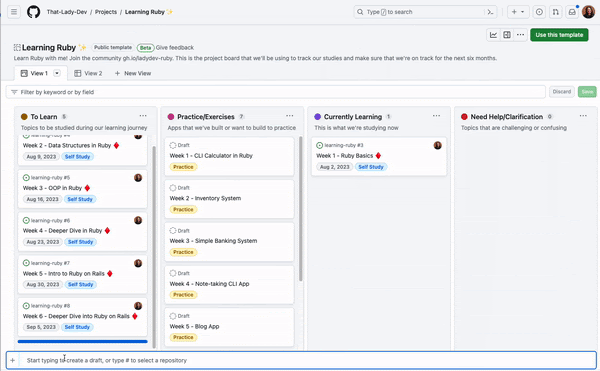
4. Edit multiple items at once 🖋️
Rather than spending time manually updating individual items, you can edit multiple items at once with the bulk editing feature. Let’s say you wanted to assign multiple issues to yourself. On the table layout, assign one issue, highlight and copy the contents of the cell, then select the remaining items you want to be assigned and paste the copied contents. And there you have it: you just assigned yourself to multiple issues at once. Check out this GIF for a visual representation:
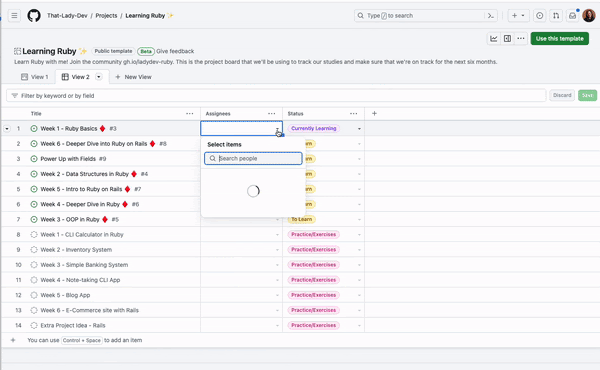
Want even more tips and tricks? Check out this blog post for 10 more GitHub Projects tips, or learn how we use GitHub Projects to standardize our workflows and stay aligned. You’re now equipped to work your magic with GitHub Projects!
Tags:
Written by
Related posts
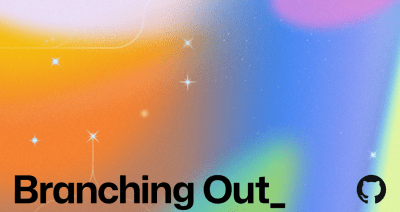
Why developer expertise matters more than ever in the age of AI
AI can help you code faster, but knowing why the code works—and sharpening your human-in-the-loop skills—is what makes you a great developer.

How to create issues and pull requests in record time on GitHub
Learn how to spin up a GitHub Issue, hand it to Copilot, and get a draft pull request in the same workflow you already know.
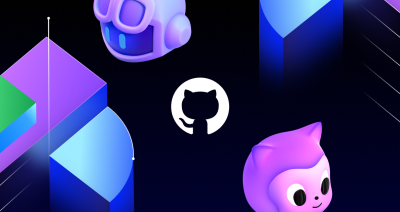
The difference between coding agent and agent mode in GitHub Copilot
We’ll decode these two tools—and show you how to use them both to work more efficiently.