New and improved clone experience in GitHub for Visual Studio
Clone GitHub repositories with the extension’s dialog in two ways.
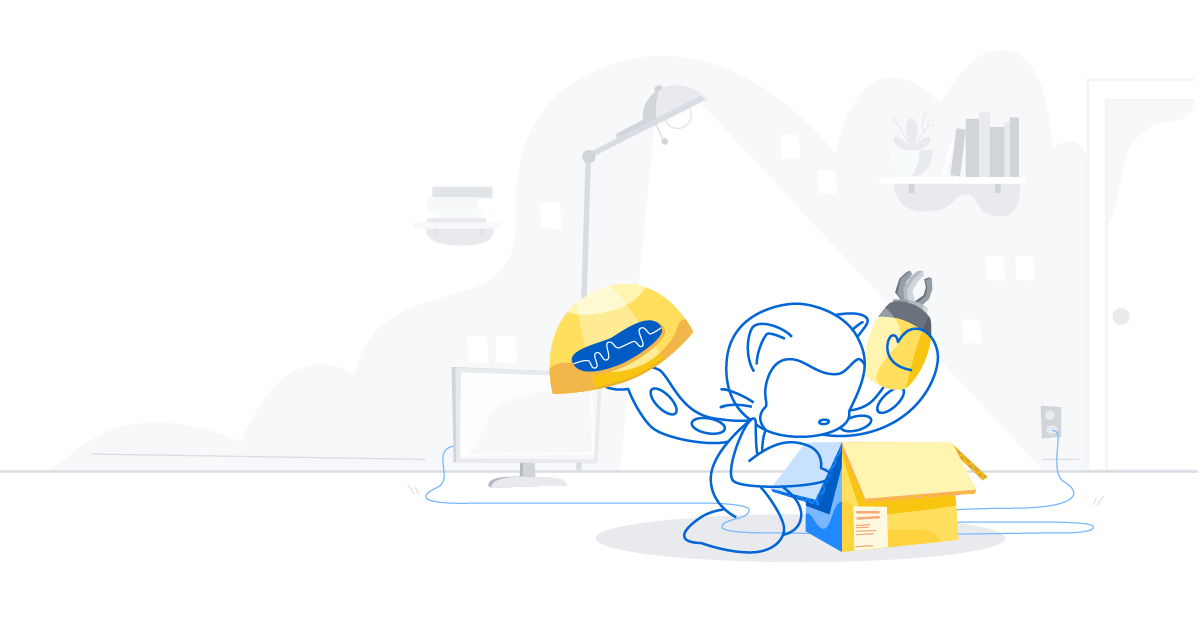
In our latest release of GitHub for Visual Studio, we introduced a new clone dialog that improves the load time of the repository list using GraphQL. There are also separate tabs to clone repositories from GitHub and GitHub Enterprise and an additional option to clone from a URL.
Thank you @grokys for your work on refactoring the clone dialog and providing two ways to clone GitHub repositories with our extension’s dialog!
Select a repository to clone
The first way to clone a repository is using the “GitHub.com” or “GitHub Enterprise” tabs and selecting a repository from the list.
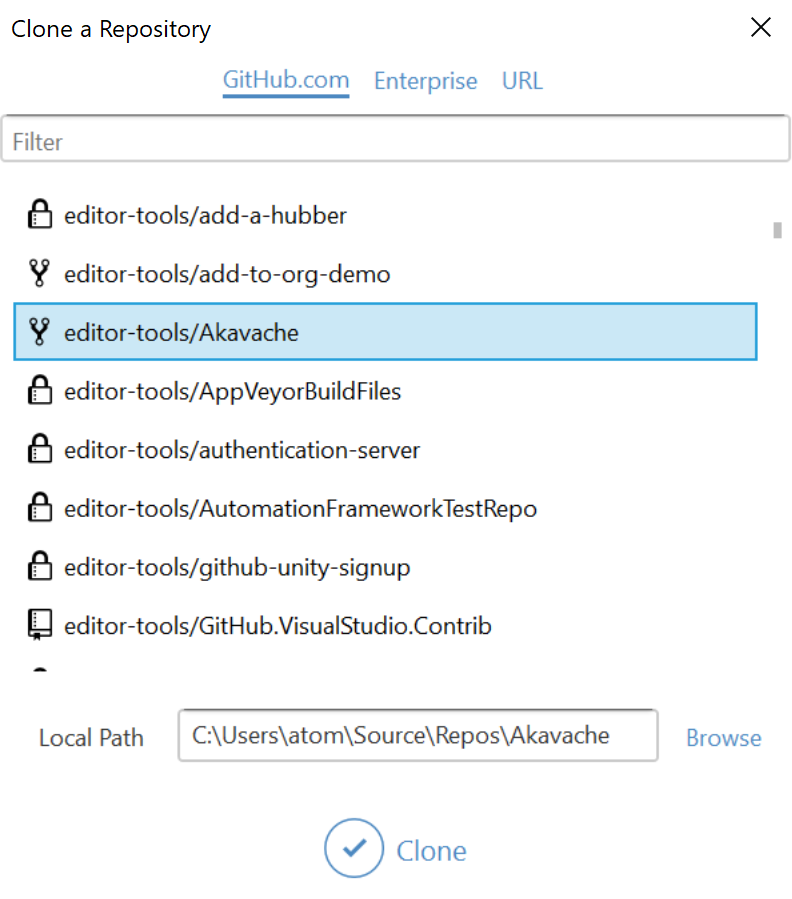
There’s also the option to use the “Filter” field to narrow down the list of repositories instead of scrolling down the full list.
Clone by URL
The second way to clone a repository is to enter either a full URL or the username and repository names. This is necessary when you want to clone a public repository which you (or one of your organizations) don’t own.
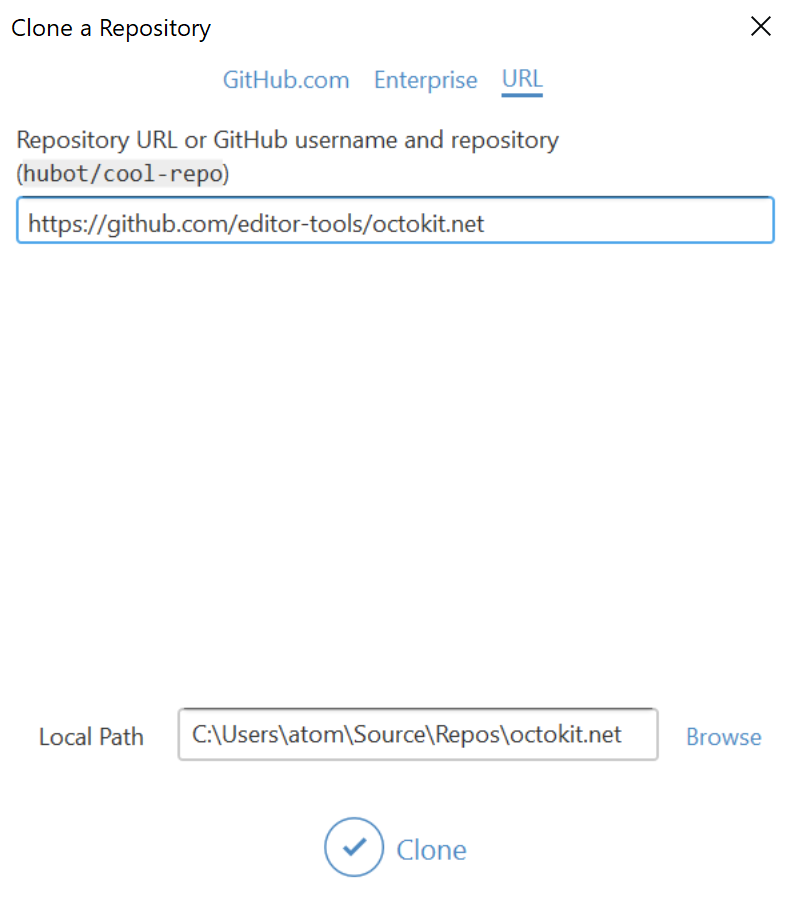
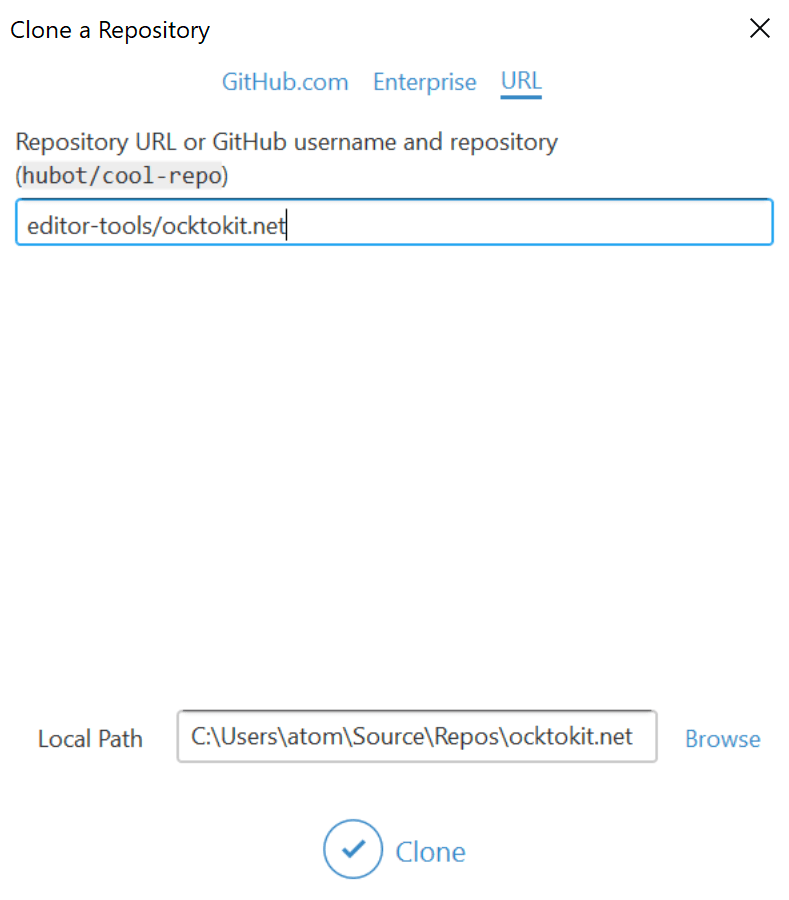
Default clone path
We’ve also updated the default clone path. Previously, we would just clone to the default clone path (found under Team Explorer > Settings > Global Settings > Default Repository Location). Now, you’ll find that the owner and repository name are appended to your default clone path, adding more structure and organization to your local repositories.
Internationalization
We’ve also started to localize GitHub for Visual Studio to give more users a first-class experience when developing with GitHub. We first focused on translating the extension to Chinese.
Figuring out the best practices for localizing an extension has been a learning process. Thanks to @maikebing for providing both simplified and traditional Chinese translations and to @grokys, @jcansdale, and @stanleygoldman for learning how to use Crowdin, the platform supporting our internationalization, and understanding how our extension can support multiple languages successfully.
We’re excited to do more localization in the future for other languages. To see our progress or get involved, check out the issue.
Improving our extension
Thanks to @jcansdale, we’re able to learn through metrics whether our changes are supporting a more effective workflow for users. We’re also currently conducting usability studies for a new feature that we’re building and looking for participants to sign up. If you would like to participate in our 30-minute study, fill out this short survey.
Tags:
Written by
Related posts
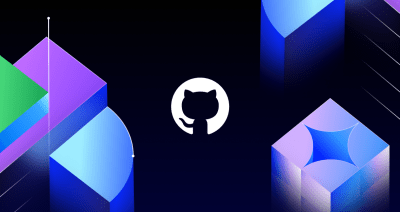
We need a European Sovereign Tech Fund
Open source software is critical infrastructure, but it’s underfunded. With a new feasibility study, GitHub’s developer policy team is building a coalition of policymakers and industry to close the maintenance funding gap.
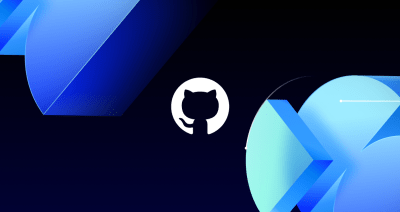
GitHub Availability Report: June 2025
In June, we experienced three incidents that resulted in degraded performance across GitHub services.

From pair to peer programmer: Our vision for agentic workflows in GitHub Copilot
AI agents in GitHub Copilot don’t just assist developers but actively solve problems through multi-step reasoning and execution. Here’s what that means.